Introduction to AWS CloudFront and Content Delivery Networks
What is AWS CloudFront?
AWS CloudFront is a content delivery network (CDN) service offered by Amazon Web Services (AWS). It accelerates the delivery of websites, APIs, video content, and other web assets to users by caching content at edge locations across the globe. CloudFront ensures faster content delivery by serving requests from the nearest edge location to the end user.
Benefits of Using a CDN for Global Content Delivery
- Reduced Latency: By caching content closer to users, CDNs significantly reduce latency.
- Improved Availability: With multiple edge locations, CloudFront ensures high availability even during traffic spikes.
- Enhanced Security: CloudFront integrates with AWS WAF, SSL/TLS encryption, and other security tools to protect your content.
- Cost Efficiency: By reducing the load on origin servers, CloudFront helps lower hosting costs.
Why Choose AWS CloudFront for Your CDN Needs?
Key Features of AWS CloudFront
- Global Network: CloudFront has a vast network of edge locations in multiple continents.
- Integration with AWS Services: Seamlessly integrates with services like S3, EC2, and Lambda@Edge.
- Customizable Caching: Configure caching policies for better performance.
- Real-time Metrics: Monitor distribution performance with CloudWatch metrics.
Global Edge Locations and Latency Reduction
For instance, if your application is hosted in the US but accessed by users in Asia, CloudFront’s edge servers in Asia can serve cached content, reducing round-trip time and improving the user experience.
Pre-requisites for Setting Up AWS CloudFront
AWS Account and IAM Permissions
Before setting up CloudFront, ensure:
- You have an active AWS account.
- IAM permissions include access to CloudFront, S3, and Route 53 (if applicable).
Origin Sources: S3, EC2, or Custom Servers
Identify the origin source of your content:
- S3 Bucket: For static files like images, videos, and HTML files.
- EC2 Instance: For dynamic web applications.
- Custom Origin: Any other web server outside of AWS.
Step-by-Step Guide to Setting Up AWS CloudFront
Step 1: Create a CloudFront Distribution
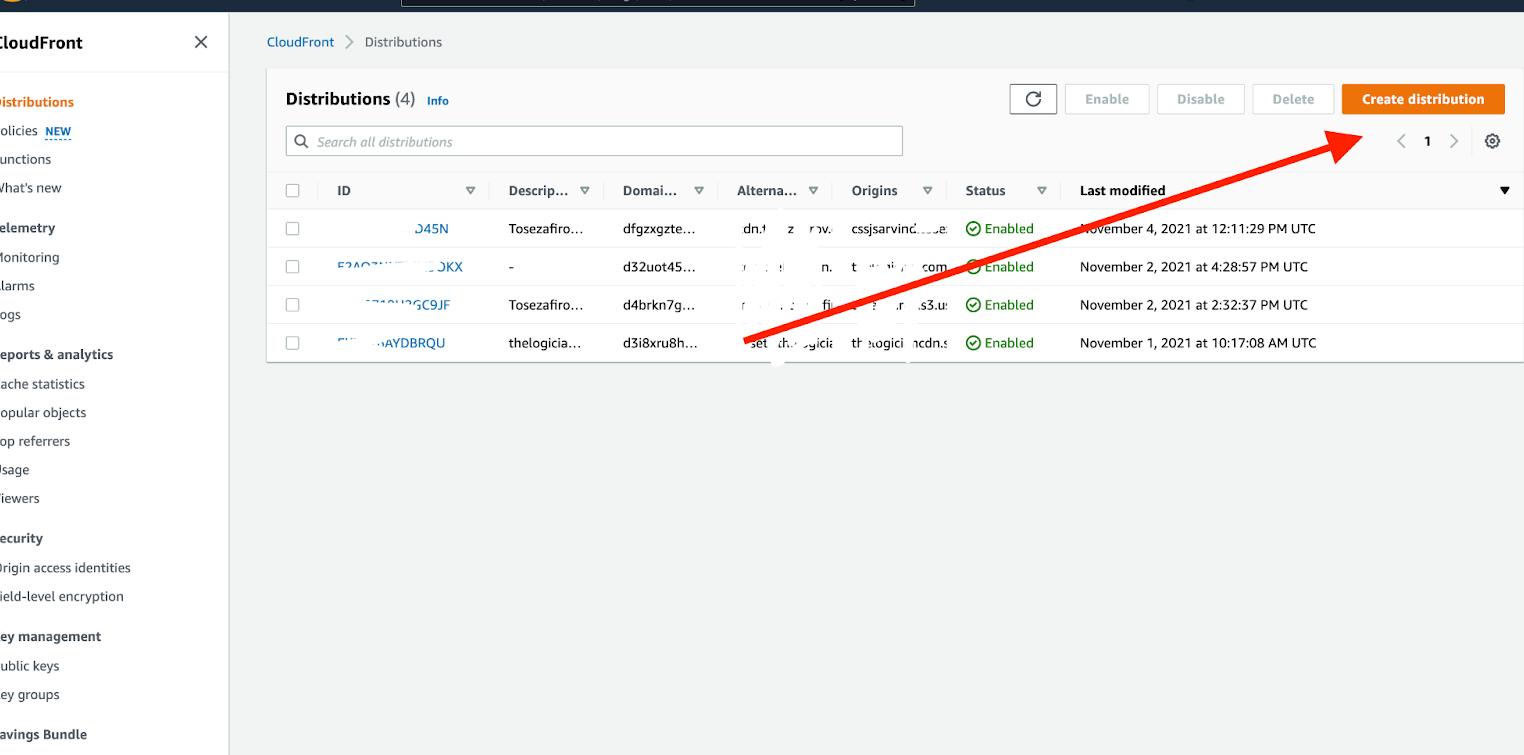
- Log in to the AWS Management Console.
- Navigate to CloudFront and click Create Distribution.
- Choose between Web and RTMP distributions (web is most common).
Step 2: Configure the Origin
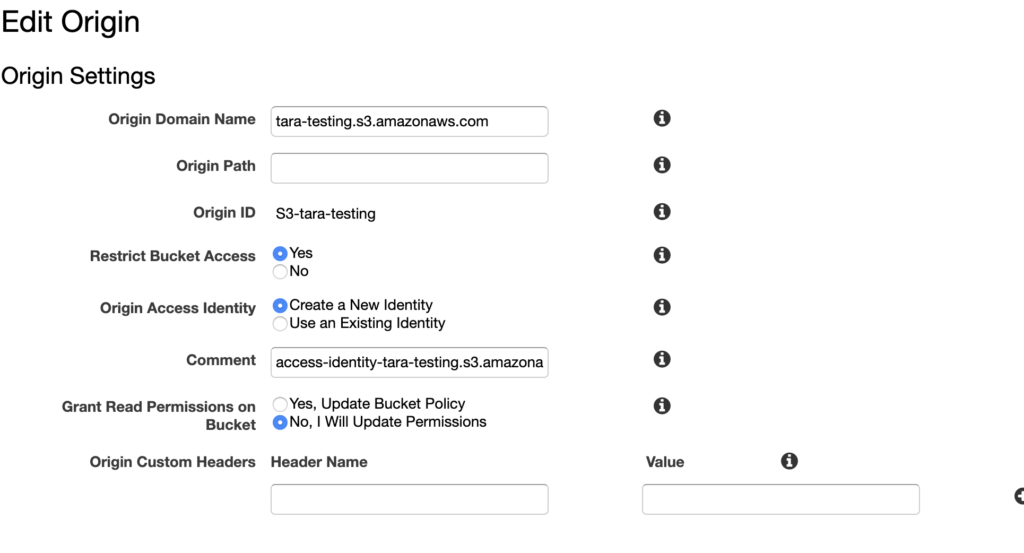
- For S3 Bucket:
- Select your S3 bucket as the origin.
- Enable Restrict Bucket Access to secure your bucket.
- For Custom Server:
- Enter the server’s domain name.
- Configure HTTP/HTTPS settings as required.
Step 3: Customize Cache Behavior Settings
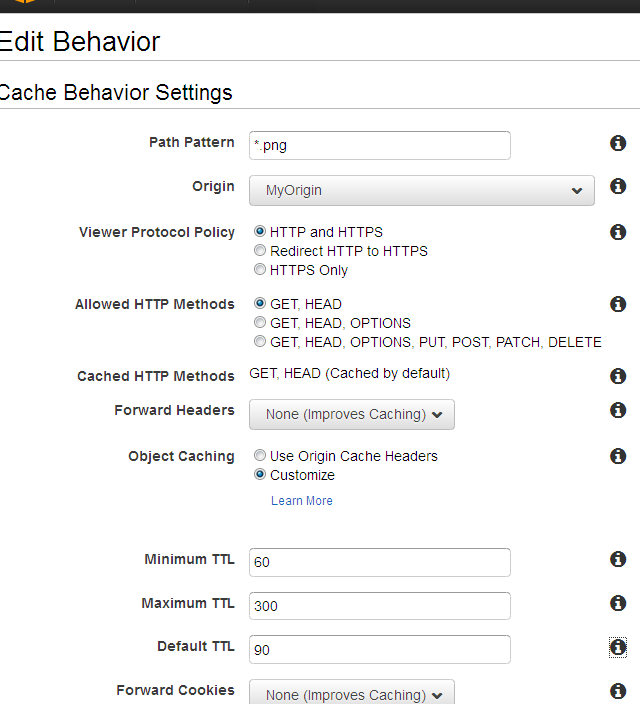
- Set the Path Pattern (e.g., /* for all content).
- Configure caching options:
- Viewer Protocol Policy: Redirect HTTP to HTTPS.
- Allowed HTTP Methods: GET, HEAD, OPTIONS, POST, PUT, DELETE.
- Enable Forward Query Strings for dynamic content if needed.
Step 4: Set Up Security Features
- SSL/TLS: Use AWS Certificate Manager (ACM) to manage SSL certificates.
- AWS WAF: Add a Web Application Firewall to protect against threats.
- Origin Access Control (OAC): Restrict access to your S3 bucket.
Step 5: Deploy the CloudFront Distribution
- Review your settings and click Create Distribution.
- Note the Domain Name (e.g., d1234567890.cloudfront.net) for later use.
Configuring DNS for AWS CloudFront
Setting Up Custom Domains with Route 53
- Navigate to Route 53 in the AWS Console.
- Create a new A record or CNAME pointing to your CloudFront domain name.
- Enable Alias for better performance and cost-efficiency.
Also Read How AWS Route 53 Powers Global Website Availability
Using Alternate Domain Names (CNAMEs)
- Add your custom domain in the CloudFront distribution settings.
- Upload an SSL certificate for the domain via ACM.
Testing and Validating Your CloudFront Setup
Checking Propagation of DNS Changes
- Use tools like nslookup or online DNS propagation checkers to ensure your domain points to the CloudFront distribution.
Testing Performance and Cache Hit Rates
- Access the website and observe faster load times.
- Check CloudFront’s Cache Statistics in the AWS Console to monitor cache hit/miss rates.
Optimizing Your CloudFront Distribution
Implementing Cache Policies and TTLs
- Set Time-to-Live (TTL) values for different types of content.
- Example: Set static content like images to a high TTL (e.g., 1 week) and dynamic content to a low TTL (e.g., 1 hour).
Compressing and Minifying Content for Faster Delivery
- Enable Gzip or Brotli compression in CloudFront settings.
- Minify JavaScript, CSS, and HTML files before uploading to the origin.
Monitoring and Analyzing AWS CloudFront Performance
Enabling Logging for Your CloudFront Distribution
- Enable logging in the CloudFront settings.
- Choose an S3 bucket to store logs.
- Analyze logs using AWS Athena or third-party tools.
Using AWS CloudWatch for Metrics and Alerts
- Monitor key metrics like Requests, Bytes Transferred, and 4xx/5xx Errors.
- Set up CloudWatch alarms for anomalies.
Troubleshooting Common AWS CloudFront Issues
Dealing with Cache Invalidation
- Use the Invalidations feature in CloudFront to clear specific files (e.g., /* for all files).
- Be cautious as invalidations can incur additional costs.
Resolving HTTPS and SSL Configuration Problems
- Ensure your SSL certificate is valid and associated with the correct domain.
- Check that the Viewer Protocol Policy is set correctly (e.g., Redirect HTTP to HTTPS).
Best Practices for Using AWS CloudFront as a Global CDN
Tips for Efficient Cache Management
- Use separate cache behaviors for different content types.
- Implement origin failover for high availability.
Strategies for Reducing Costs
- Use CloudFront’s Origin Shield to minimize origin requests.
- Monitor usage and configure cost alerts in the AWS Billing Dashboard.
Conclusion
Setting up AWS CloudFront as a global CDN is a straightforward yet powerful way to improve your application’s performance and scalability. By following the steps outlined in this guide, you can configure a robust CloudFront distribution, optimize caching, and monitor performance effectively. AWS CloudFront not only enhances user experience but also helps you stay ahead in the competitive digital landscape.
Start your CloudFront journey today and unlock the potential of a truly global content delivery network!

