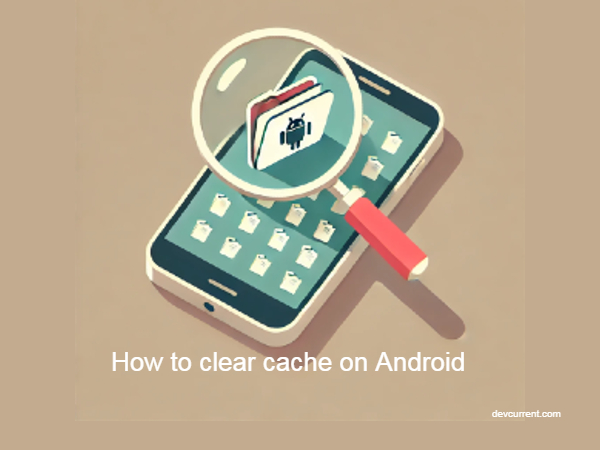Android cache is a storage mechanism that helps your device run more efficiently by keeping temporary data from apps and the system. This data allows for quicker access to frequently used information, reducing load times and conserving battery life. However, as cache accumulates over time, it can take up significant storage space and potentially lead to performance issues. That’s why it’s important to understand what cache is and how to manage it effectively.
Types of Cache on Android Devices

App Cache vs. System Cache: What’s the Difference?
There are two main types of cache on Android devices:
- App Cache: This is specific to individual apps and stores data like images, videos, and other media to improve load times and reduce data usage.
- System Cache: This is used by the Android operating system to store temporary system data, which helps in faster boot times and smoother overall performance.
Understanding the difference between these two types of cache is crucial for effective cache management.
Benefits of Clearing Cache on Android

Clearing cache on your Android device can offer several benefits:
- Frees up storage space
- Improves app performance
- Resolves certain app issues and crashes
- Ensures you’re using the most up-to-date version of apps
- Protects your privacy by removing stored data
Step-by-Step Guide: How to Clear App Cache on Android
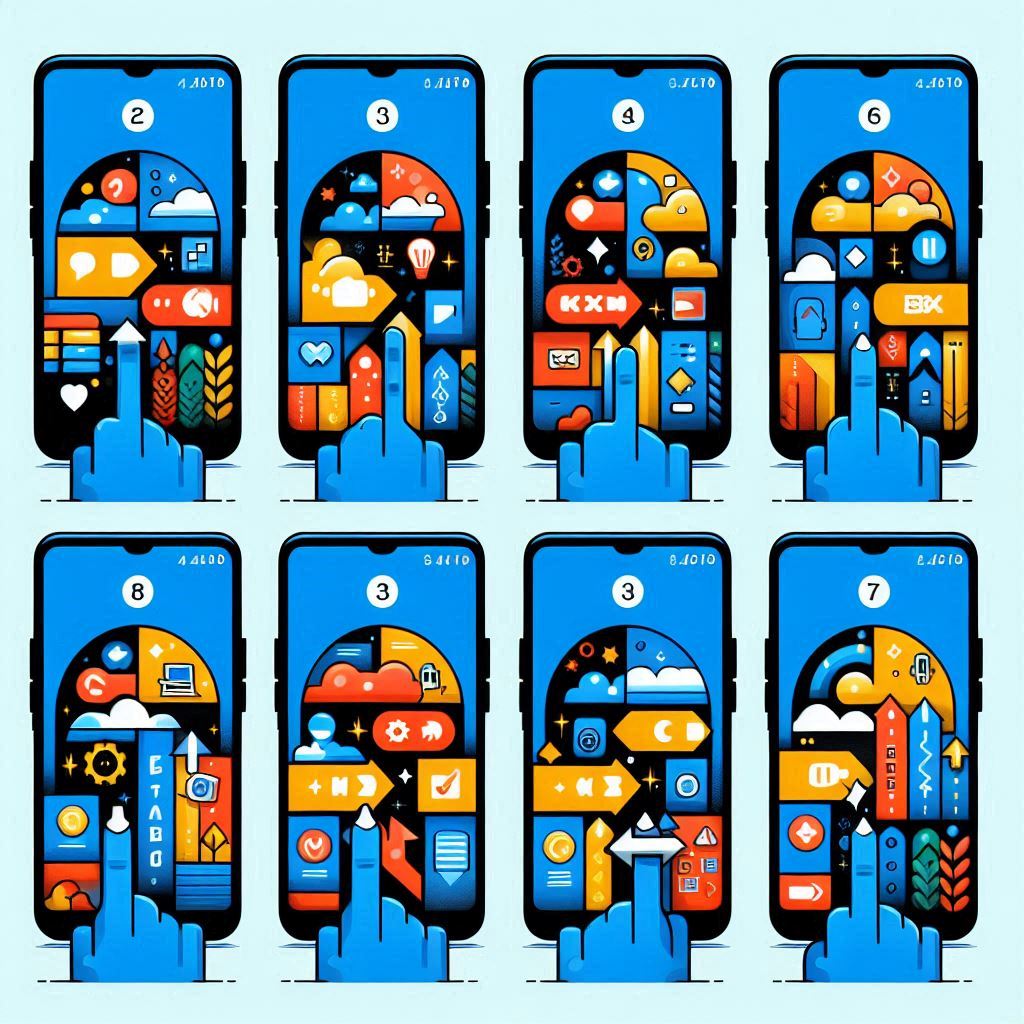
Clearing app cache can help resolve issues with specific apps and free up storage space. Here’s a detailed guide on how to do it:
- Open the “Settings” app on your Android device.
- Scroll down and tap on “Apps & notifications” or “Application Manager” (the exact name may vary depending on your Android version and device manufacturer).
- You’ll see a list of all installed apps. Tap on the app for which you want to clear the cache.
- On the app’s info page, tap on “Storage” or “Storage & cache.”
- You’ll see two options: “Clear storage” (or “Clear data”) and “Clear cache.” Tap on “Clear cache.”
The cache for that specific app will now be cleared. Remember, clearing an app’s cache is different from clearing its data. Clearing cache removes temporary files, while clearing data resets the app to its default state, removing all your personal settings and logged-in accounts.
For newer Android versions (Android 11 and above):
- Go to “Settings” > “Storage.”
- Tap on “Other apps.”
- Select the app you want to clear cache for.
- Tap on “Clear cache.”
Some Android devices also offer a way to clear cache for all apps at once:
You’ll be prompted to clear cache for all apps. Tap “OK” to confirm.
Go to “Settings” > “Storage.”
Tap on “Cached data.”
How to Clear System Cache on Android
Clearing the system cache can sometimes help resolve system-wide issues. This process is a bit more involved and may vary slightly between devices:
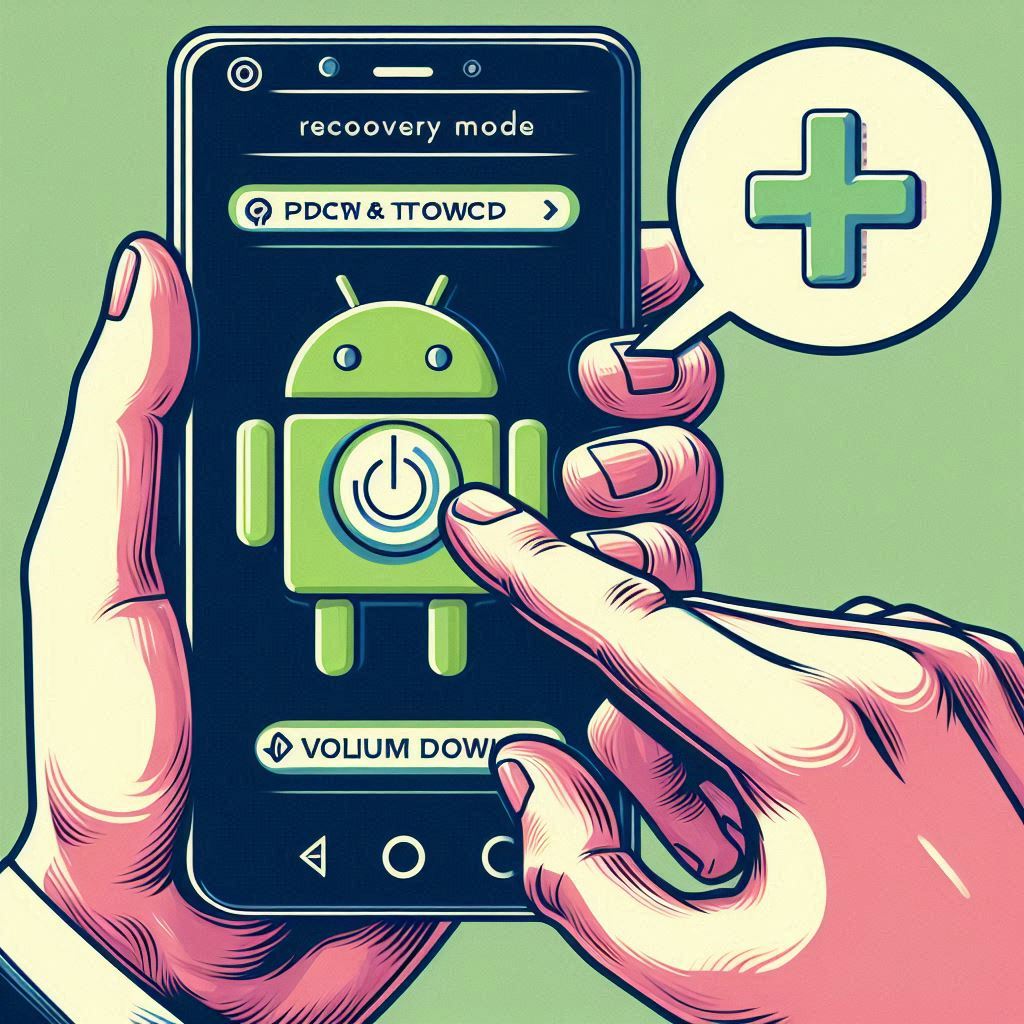
- Turn off your Android device completely.
- Press and hold the Volume Down and Power buttons simultaneously. On some devices, you might need to hold Volume Up + Home + Power.
- Keep holding until you see the recovery menu or your device’s logo.
- In the recovery menu, use the volume buttons to navigate. Scroll down to “Wipe cache partition” (or similar option).
- Press the Power button to select this option.
- Confirm your selection if prompted.
- Wait for the process to complete. It might take a few minutes.
- Once done, select “Reboot system now” to restart your device.
Note: The exact steps and button combinations may vary depending on your device manufacturer. For example:
- Samsung devices: Power + Volume Up + Home (or Bixby button on newer models)
- Google Pixel: Power + Volume Down
- OnePlus: Power + Volume Down
If you’re unsure about the correct button combination for your device, it’s best to check the manufacturer’s support website or user manual.
Important considerations:
- Clearing system cache won’t delete your personal data or app data.
- This process might take several minutes to complete.
- If you’re experiencing persistent issues, you might need to perform this process multiple times or consider other troubleshooting steps.
- In some newer Android versions, the option to wipe cache partition might not be available. In such cases, you may need to clear app caches individually or use a third-party cache cleaning app.
Remember, while clearing cache can solve many issues, it’s not a universal solution. If you continue to experience problems after clearing both app and system cache, you may need to consider other troubleshooting methods or seek help from a professional.
How Often Should You Clear Cache on Android?

There’s no one-size-fits-all answer, but generally:
- For app cache: Clear it when you notice performance issues or storage problems, typically every few months.
- For system cache: Less frequently, perhaps once or twice a year, unless you’re experiencing system-wide issues.
Troubleshooting Common Issues After Clearing Cache
After clearing cache, you might encounter:
- Slower app loading times (temporary)
- Need to log in to apps again
- Loss of some app settings
These issues are usually temporary and resolve as you use your apps.
Alternatives to Clearing Cache: When It’s Not the Best Option
Sometimes, clearing cache isn’t the best solution. Alternatives include:
- Updating apps
- Uninstalling and reinstalling problematic apps
- Freeing up storage space by deleting unused files and apps
- Performing a factory reset (as a last resort)
Tools and Apps to Help You Manage Cache on Android
Several tools can help manage cache more efficiently:
- CCleaner
- SD Maid
- Files by Google
- DiskUsage
These apps can automate the process of cache cleaning and provide insights into your device’s storage usage.
Conclusion: Maintaining Optimal Performance by Managing Cache

Managing cache is an important aspect of Android device maintenance. By understanding what cache is, how it works, and how to manage it effectively, you can ensure your device runs smoothly and efficiently. Remember, while clearing cache can be beneficial, it’s not a cure-all solution. Always consider the context and use it as part of a broader strategy for maintaining your Android device’s performance.