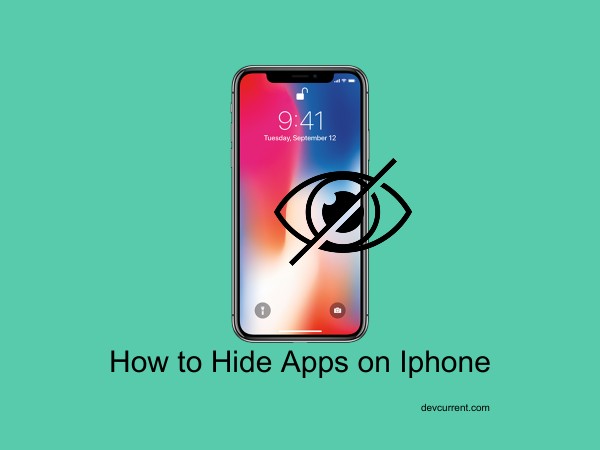Hiding apps on iPhone can be a useful skill for maintaining privacy, reducing distractions, or managing content access. This how to hide apps on iphone guide will walk you through various methods to conceal apps on your iOS device, from simple folder tricks to utilizing the App Library. We’ll explore why you might want to hide apps, discuss built-in iOS features for app concealment, and touch on third-party solutions for enhanced privacy.
You’ll learn how to remove apps from search results and Siri suggestions, understand the pros and cons of hiding apps, and discover how parental controls can be used for app management. We’ll also cover how to retrieve hidden apps when needed and discuss how iOS updates can affect app hiding techniques. Whether you’re a privacy enthusiast, a parent, or just looking to declutter your home screen, this comprehensive guide will equip you with all the knowledge you need to effectively hide apps on your iPhone.
Why You Might Want to Hide Apps
There are various reasons you might want to hide apps on your iPhone. Perhaps you value your privacy and don’t want others seeing certain apps when they use your phone. Maybe you’re trying to reduce distractions by hiding social media or game apps. Some parents hide apps to limit their children’s access to certain content. Whatever your reason, iOS offers several methods to keep your apps out of sight.
Using Folders to Conceal Apps
One of the simplest ways to hide apps is by using folders. Create a folder by dragging one app onto another. Then, move the apps you want to hide into this folder. You can even nest folders within folders for extra concealment. To make apps less noticeable, place them on the second page of a folder or beyond.
Hiding Apps Through Settings
iOS allows you to hide certain built-in apps directly through Settings.
Go to Settings > [Your Name] > iCloud > Hide My Email.
Here, you can toggle off apps like Mail or FaceTime. While this doesn’t remove the app from your device, it does hide it from your home screen.
The App Library: A Built-in Hiding Spot
Introduced in iOS 14, the App Library automatically organizes your apps into categories. To hide an app, long-press its icon, select “Remove App,” then choose “Move to App Library.” The app will no longer appear on your home screen but can still be accessed through the App Library or search.
Removing Apps from Search and Siri Suggestions
To further conceal apps, you can prevent them from appearing in search results or Siri suggestions.
Go to Settings > Siri & Search, select the app you want to hide, and toggle off "Show App in Search" and "Show Content in Search."
Third-Party Apps for Enhanced Privacy
While iOS offers built-in options, some third-party apps provide additional privacy features. These apps often create a “vault” where you can hide photos, videos, and even other apps behind a password or biometric lock. However, be cautious when using these apps and only download from trusted sources.
Pros and Cons of Hiding Apps
Hiding apps can enhance privacy and reduce distractions, but it also has downsides. It might make accessing important apps less convenient, and if you forget about hidden apps, you might miss important notifications. Consider whether the benefits outweigh the potential inconveniences for your situation.
Parental Controls and App Hiding
For parents, iOS offers robust parental controls through Screen Time. You can hide specific apps, limit app categories, or set time restrictions. To set this up, go to Settings > Screen Time > Content & Privacy Restrictions. This allows for more comprehensive control over app visibility and usage.
Retrieving Hidden Apps: Where to Find Them
If you’ve hidden an app and need to access it, there are several ways to find it. Check your App Library, use the search function (swipe down on the home screen), or go to Settings > General > iPhone Storage to see a list of all installed apps. If you’ve used a third-party app to hide it, you’ll need to open that app to access your hidden content.
iOS Updates and Their Impact on App Hiding
Apple frequently updates iOS, which can sometimes affect how app hiding works. Stay informed about new iOS features and changes by checking Apple’s official website or tech news sources. New updates might introduce more sophisticated hiding methods or change existing ones, so it’s good to keep your knowledge current.
In conclusion, hiding apps on your iPhone can be a useful way to maintain privacy, reduce distractions, or manage content access for children. iOS provides several built-in methods to conceal apps, from simple folder organization to more advanced features like the App Library. Third-party apps can offer additional options, but always prioritize your device’s security. Remember that while hiding apps can be beneficial, it’s important to balance privacy with accessibility to ensure you’re not missing important information or updates.